Integration setup
To set up the integration with Stripe through the user interface:- In the side menu, select “Settings”;
- Select the “Integrations” tab;
- Click “Stripe” and add a new connection;
- Give this new connection a name and a code;
- Enter your Stripe API key (locate your API key); and
- Click “Connect to Stripe” to confirm.
By default, customers created in Lago are not automatically created in Stripe.
If you want your Lago customers to be added to Stripe, you need to activate
this option (learn more).
Redirect url after checkout
After establishing the connection with Stripe, set a success URL where your end customer will be directed after completing the checkout. Please note that if it’s not defined, your end customer will be redirected to Stripe’s website. Please note that you can edit or delete the redirect URL, and this will only affect new checkout URLs created.URL defined should always begin with
http:// or https://.Customer information
To collect payments automatically, the customer must exist in both the Lago and Stripe databases.New customer
If the customer does not already exist in Stripe, you can first create them in Lago, either via the user interface or the API. When adding customer information, you must:- Define Stripe as the default payment provider;
- Leave the field associated with the Stripe customer ID blank;
- Enable the option to automatically create the customer in Stripe; and
- Define payment method options for this customer. Possible values are
cardandsepa_debit.
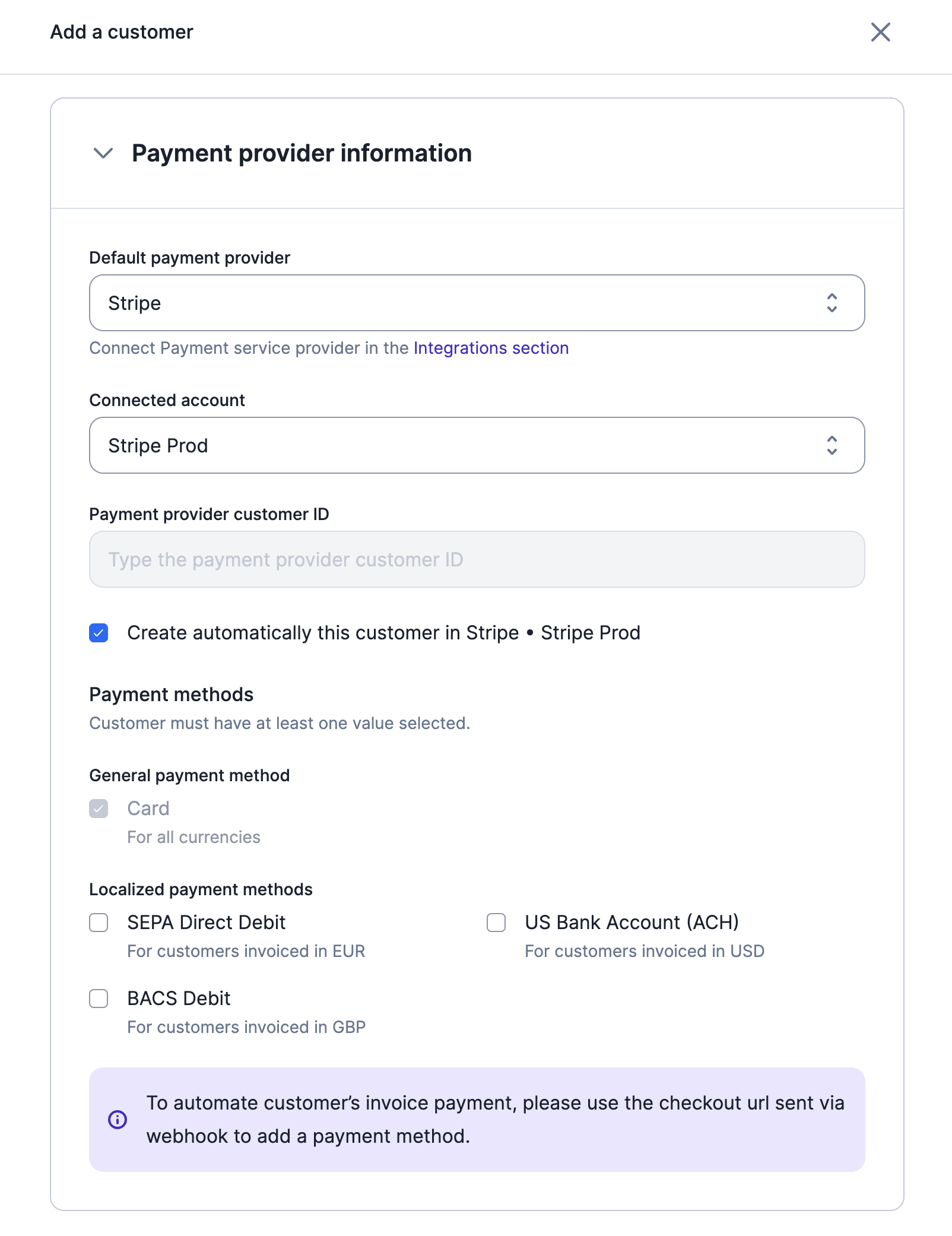
Creation of a new customer with Stripe
Existing customer
If the customer already exists in Stripe but not in Lago, you should create the customer record, either via the user interface or the API. When adding customer information, you must:- Define Stripe as the default payment provider;
- Provide the Stripe customer ID;
- Disable the option to automatically create the customer in Stripe; and
- Define payment method options for this customer. Possible values are
cardandsepa_debit.
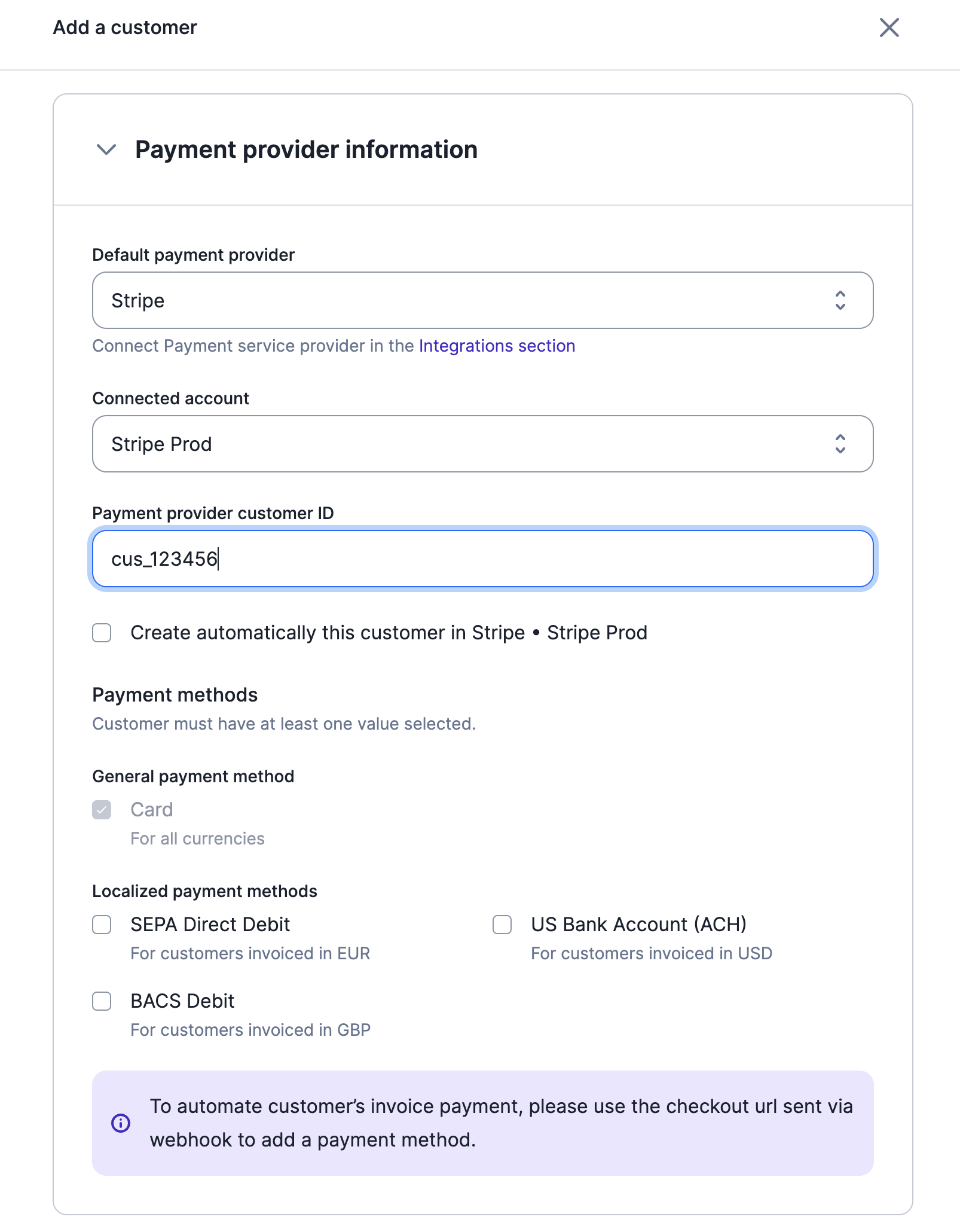
Migration of an existing Stripe customer
Supported payment methods
Lago’s Stripe integration accommodates a variety of payment methods, both generic and region-specific. The checkout URL provided by Lago is designed to handle multiple payment options seamlessly.Card payments
Card payments
Lago’s Stripe integration includes a universal card payment method that supports various currencies, ideal for global transactions.
This method is set as the default to facilitate recurring payments, ensuring Lago can process charges for your customers efficiently.
SEPA debits (EU only)
SEPA debits (EU only)
For European customers, Lago supports Stripe SEPA Debit (Single Euro Payments Area).
Accepting a mandate through this method authorizes you to debit your customers’ accounts for recurring payments via Lago.
The designated payment method for SEPA transactions within Lago is identified as
sepa_debit.
It’s important to note that this payment option is exclusive to invoices in EUR currency.ACH debits (US only)
ACH debits (US only)
For US-based transactions, Lago integrates Stripe ACH Debit, leveraging the Automated Clearing House for electronic bank-to-bank payments.
Upon accepting a mandate, you gain authorization to execute recurring debits from your customers’ accounts through Lago.
The designated payment method for ACH transactions within Lago is identified as
us_bank_account.
It’s important to note that this payment option is exclusive to invoices in USD currency.BACS debits (UK only)
BACS debits (UK only)
For UK transactions, Lago integrates Stripe BACS Debit, utilizing the UK’s BACS system for direct bank-to-bank payments.
By accepting a mandate with this method, you’re authorized to initiate recurring debits from your customers’ accounts through Lago.
The specific payment method for BACS transactions within Lago is designated as
bacs_debit.
It’s important to note that this payment method is exclusively for invoices in GBP currency.Stripe Checkout: storing customer’s payment method information
Checkout page shows only selected payment methods for customers.
checkout_url:
Note: The checkout link automatically expires after 24 hours!
Regenerate checkout link on demand
In cases where your end customer has not had the opportunity to complete the checkout process to inform their payment method or wishes to modify the saved payment information, you can generate a new checkout link using the designated endpoint.Default payment method
When you add a new payment method in Stripe, Lago automatically sets it as the default. This guarantees that Lago uses the latest payment method for a customer. However, if you manually designate one of multiple payment methods as the default, Lago will use it for payments instead the most recent one.Payment intents
Once Stripe is connected and the customer exists in both databases, you can start collecting payments. Each time a new invoice with an amount greater than zero is generated by Lago, a payment intent will automatically be created. Stripe will record the invoice ID and process the payment. If the payment is successful, the status of the payment will switch frompending to succeeded.
If the payment fails, the status of the payment will switch from pending to
failed and Lago will generate an invoice.payment_failure
webhook.
If the new invoice amount falls below the minimum amount supported by Stripe, the payment status will remain as pending.
A valid payment method for the customer must be defined in Stripe for the
payment intent to succeed (learn how to save payment
details).
Payment disputes
In the event of a lost payment dispute within Stripe, Lago initiates an automatic response by marking the relevant invoice as disputed lost. This action involves populating thedispute_lost_at field with the timestamp when the dispute was lost. Following this update:
- The invoice becomes non-voidable;
- Generating a credit note is possible; however, refunding the payment back to the original payment method is not permitted; and
- The invoice cannot be resent for collection.

